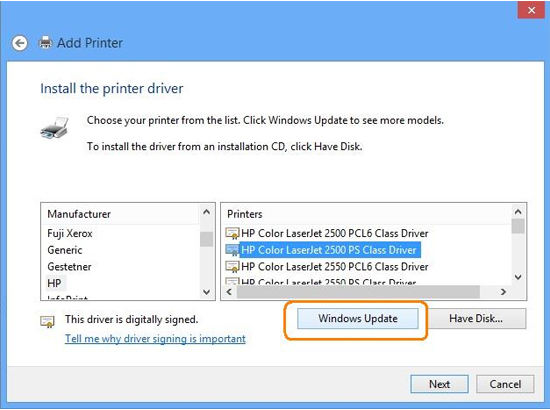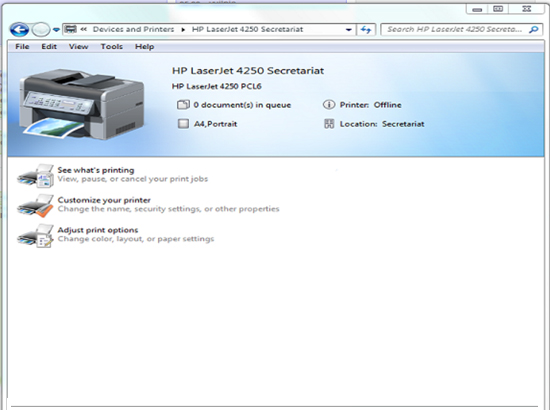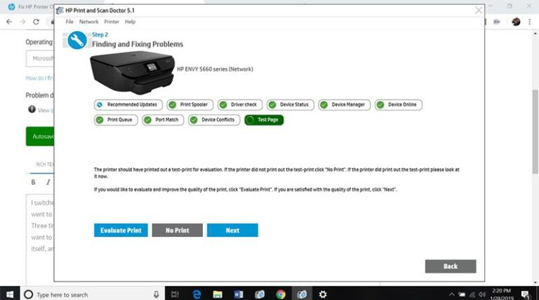How to Proceed with an HP Printer Setup?
If you are new to setting up a printer then here are a few steps which will help you with an easier setup. The setup process can be tricky so be sure to follow each step correctly.
1 Firstly, remove the printer from its packaging and connect it to a power source.
2 Carefully install the ink cartridges.
3 Now get some paper and put them into the input tray. However, make sure that the paper is compatible with your HP Printer model.
4 Also set preferences such as time, language, and country.
5 Next, download and install the software so that your printer can connect. You can either connect it to your PC or mobile phone.
6 Lastly, try printing a document so that you are ensured that your printer works properly.